To back up just a bit, this was the first photo project where I made the decision upfront to use Adobe Lightroom 4 exclusively from start to finish. This was a key decision because in Lightroom 4 a new book module was added, making it only natural that I experimented with that as well.
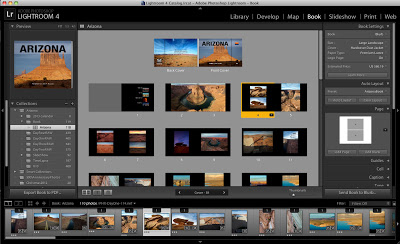 |
| Screen shot showing the book module in Adobe Lightroom 4. |
As I imported my photos into Lightroom, I placed them in a collection I named Arizona. Within the Arizona collection, I created a collection set named book. As I rated my photos, everything that received three stars or more, was moved to the book collection. In the book module I selected a large landscape (11x13) book with hardcover and dust jacket on premium lustre paper. Total cost was $86.19 for the 60 page book, although I did receive a first time publisher discount, so the total with shipping actually cost around $76.00.
The first video tutorial I found helpful was How to Create a PDF Folio produced by Ibarionex Perello of the Candid Frame podcast and it provided a great explanation on using templates and favorites to quickly get started. The only difference with this tutorial is that in the end he exports his book as a PDF instead of uploading to Blurb.
The second video was Creating Your Own PhotoBook in Lightroom 4 by Scott Kelby. This video is part of the Kelby Training series and is available as a $9.99 rental if you are not a subscriber. And while I'm sure there are many free options, Scott is just a great instructor and he really saved me with his workarounds for creating a custom front cover.
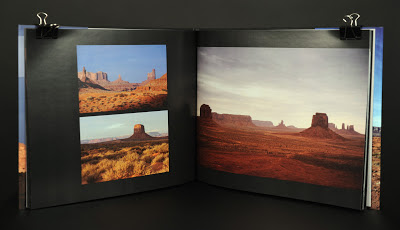 |
| A variety of templates makes it easy to customize your book. |
Designing the front cover was another story however. This is the one place that I thought there could be more custom options available. That is until I watched Scott's tutorial and saw that from Lightroom he opened the image he wanted on the cover in Photoshop, created his custom design, the saved it back to Lightroom. Then you just drag that image to a basic cover template and it's done. In my case it took one or two tries so that I could get the alignment right for the wrap-around of the dust jacket.
If you have photos you have always wanted to share or present in a different way, I would encourage you to spend time in the Lightroom's book module and let your creativity flow. And please, feel free to share your Blurb books with me.